고정 헤더 영역
상세 컨텐츠
본문
Bitmap2LCD is a tool for programming small Graphic LCDs in embedded systems and a programmable graphic and text processing tool. Work Canvas Export to Data SettingsUpdate V3.9aFrom Version V3.9a the Configuration Settings have been moved to a single panel accessible from the main menu. ( red Arrow)The Monochrome / Grayscale / Color Setting can be found in the same WindowVersions V3.8a – V3.8zFrom V3.8a, the parameters ( blue arrow) located inside the right panel of the Work Canvas ( hide/ show red arrow ) are editable.The Export To Data Settings are the same as those located on the Configuration Settings Windows.
( purple arrow )Note: Some of these settings are also valid for the Fonts Generator!You can change the export settings from there ( blue). Bitmap2LCD is a tool for programming small Graphic LCDs in embedded systems and a programmable graphic and text processing tool. Bitmap2LCD Software UpdateFrom Version V3.0c Standard Edition, the software can be automatically updated by the user.Note: Sometimes corporate firewalls are blocking the update process. In such cases, contact us by email.At the right side In the update main menu, you can check the latest available Version, and opt to download and install the update. The currently running version installs the update. The current version will not be uninstalled.
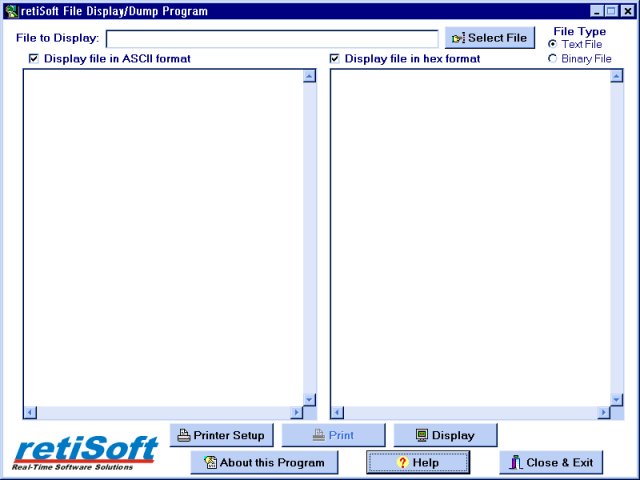
As the configuration settings and the projects of the various versions are located in separate folders in the my Documents folder, you can run the different versions installed, one session at the time.From Version V3.1 the configuration settings and the projects of the current version are copied into the settings folder of the updated version during the SW update process. Bitmap2LCD is a tool for programming small Graphic LCDs in embedded systems and a programmable text processing tool.
Bitmap2LCD: General info about Configuration SettingsOBSOLETE Article: For older versionsTo open the various configuration settings Panel, click one of the button in the main form ( red arrows)At the right side, you can define the data syntax ( green arrow) and the access the output file header ( red arrow)To edit the header, click on the top right button ( blue arrow)A set of configuration settings can be saved as a project, for example in the case you manage different projects and different Graphic LCD. Bitmap2LCD is a tool for programming small Graphic LCDs in embedded systems. Bitmap2LCD is a tool for programming small Graphic LCDs in embedded systems.OBSOLETE Article: For older versionsAll the configuration settings of the Bitmap2LCD tool have been reorganized and grouped in one single window:The main settings, the output file header syntax settings, the pixel to data array orientation setting, the optional postprocessing and a new user friendly pixel to data array organisation display.Let’s see how to configure the GLCD data output settings:The generated data array file can be configured to meet the syntax requests of your compiler or assembler.
Serial Podcast Transcript

There are many possible settings, to make it possible to match the tool with most of the compilers of the market.At first, you define the table data settings. Data Width format. ( 8,16 or 32 bits data). Binary, Hex or decimal format.
Syntax of Data Byte/Word (make it compatible with your favorite compiler, assembler). Type of file (extension)As next, you define the header syntax ( output file header tab) To edit file header blue arrow ).
Click on the edit button and the header script is loaded into the editor. Modify it to meet your requirements. When ready, quit the header editor by clicking the same button.
Find more about the header syntax at the end of this article.As next, you define the way the data arrays are arranged to correctly fit in the DDRAM of your LCD controller. ( Data orientation ) These settings must be compatible with the LCD display functions in the GLCD Library you use in your project. The origin corner X0,Y0. Data direction (The direction in which the pixels slices are taken from the work canvas and converted to GLCD data, for example in slices or in full canvas height or full canvas width. A slice is 8 pixels in monochrome mode and 2 pixels in 4bpp grayscale mode). The Endianness (Most Significant Bit is first or last). Special settingsMore about File Header syntax ( output file header tab )The script components &.
Serial Podcast Spotify
can be included only once and will be replaced by the data or value when the data array is generated. Bitmap2LCD is a tool for programming small Graphic LCDs in embedded systems.This article is only for releases before V2.5Let’s look how to configure the GLCD data output settings:The generated data array file ( orange arrow, in the picture below) can be configured to meet the syntax requests of your compiler or assembler. There are many possible settings, to make it possible to match the tool with most of the compilers of the market.At first, you define the table data settings ( red arrow). Data Width format. ( 8,16 or 32 bits data).
Binary, Hex or decimal format. Syntax of Data Byte/Word (make it compatible with your favorite compiler, assembler).
Type of file (extension)As next, you define the header syntax ( green arrow). Click on the button and the header script is loaded into the editor. Modify it to meet your requirements. When ready, quit the header editor by clicking the same button ( green arrow at the right) or the quit button. (script is auto-saved). Find more about the header syntax at the end of this article.As next, you define the way the data arrays are arranged to correctly fit in the DDRAM of your LCD controller.




